The Visual Micro Library Manager
The Library Manager is part of the
Visual Micro Explorer,
which you can open by clicking the

symbol
on the toolbar, or via
vMicro > Visual Micro Explorer from the menu.
You will find the Library Manager when clicking at the

tab:
The library manager lets you install and deinstall libraries from Arduino and other manufacturers.
What are libraries?
Libraries are program modules that other people wrote and that you can
integrate into your project in order to use them. Your Arduino IDE
comes with lots of libraries preinstalled for purposes like controlling stepper motors,
reading and writing the EEPROM and so on. You can use these libraries in
Visual Micro right away by choosing the "Add
Libraries" menu item.
You can find a description of available Arduino libraries on the
Arduino homepage.
"Installing" vs. "Adding" Libraries Explained
Installing a library means downloading and storing it on your PC,
after which it is ready for use. Installing a library won't make it part of your project,
and it won't occupy any memory on your board's processor when you upload your code.
It is only present on your PC and not actively used until you add it to your
project.
Adding a library to your project is the step where it becomes part of the project and can be used.
After adding the library, its code will be uploaded to the board together with yours.
Of course, you can only add libraries that are installed. Read more
about adding libraries to your project.
Installing and Deinstalling Libraries
The tree structure 1 shown above lets
you select libraries to install or deinstall ordered by different criteria.
Installed libraries are shown in gray, libraries that are not installed are shown in black. By clicking on the item, you can install/deinstall them.
"All"
Shows all available libraries, installed and not installed, in alphabetical order
"Installed"
Shows only installed libraries. Click on an item to deinstall it, a confirmation window will pop up first.
Preinstalled libraries that came with your IDE cannot be deinstalled.
"Available Updates"
Shows all installed libraries where updates are available. Clicking on an item will install the update.
"Arduino"
Shows all libraries provided by Arduino themselves. Most of them are preinstalled if you install the Arduino IDE.
"Authors"
Shows the libraries grouped by author
"Maintainers"
Shows the libraries grouped by maintainer (the people that maintain the library after the author has written the initial version)
"Categories"
Shows the libraries grouped by area of application.
This node is especially useful if you are searching for a solution to a task in your project.
Getting Information about a Library
The name of a library in the tree will not help much when deciding if you should install it or not.
If you hover your mouse over the library's name (without clicking!), the bottom part of the window gets updated and shows additional information.
You can then move your mouse to the "More Info" link and click on it, which will direct you to an information page in your web browser.
If the word "Installed"
appears in green, then you have the most recent version installed.
If the word "Installed"
appears in red, then a newer update is available. You will find that
update under "Available Updates" in the tree.

More functions
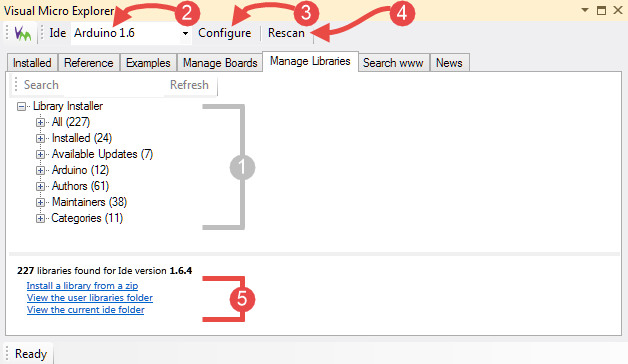
Numbers refer to the screenshot above...
2
In case you have multiple IDEs configured, you can choose here, which one you work with.
Libraries will always be installed for a given configured IDE, so be sure to have chosen the same IDE than the one you are working with.
You can see, with which IDE you are currently working with in the main toolbar
4
Rescans your PC and refreshes the library tree
5
Provides a number of useful links that open
Windows Explorer showing folders on your PC, where libraries etc. are stored.
The "Install xxx from ZIP" links allow you to install libraries from a locally downloaded ZIP..