Using Project Properties as defines in your code
You can define constants in your project properties. You can then use these constants in your sketch to
control your sketch's behavior depending on these constants.
Simple defines
In your Project Properties window,
you can specify defines that behave like #define directives in your source code.
Instead of writing
#define USBPORT 4
you can enter the define in your project properties:
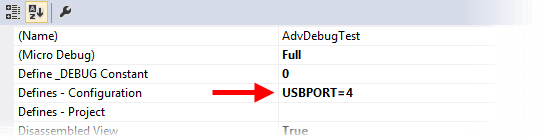
Values in the "Defines - Configuration" field are
configuration dependent, you can have different defines in your sketch,
depending on your configuration (e.g. "Debug" and "Release").
You can also enter values in the field below, named "Defines - Project",
these are configuration independent.
You can then use these defines like ordinary #defines
written into the code, like in this example:
#if USBPORT > 3
....your code here....
#endif
Using Multiple Defines
Multiple defines can be used by separating each entry added to the Project Properties with a semi colon:
USBPORT 4;BLINKMS 1000
Using build properties as defines
Build properties are parameters that control the compilation and upload
process. You can take advantage of these build properties and use them in
project property defines. Refer to the build properties by putting them in curly
braces:
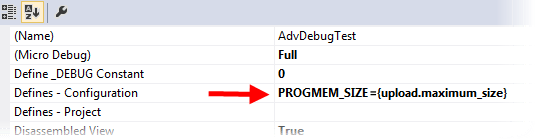
Visual Micro will replace {upload.maximum_size}
with the actual value of that build property, e.g. 30720 in case of an Arduino
Nano board.
An equivalent hardcoded #define in the code would look like this:
#define PROGMEM_SIZE 30720
With this type of defines, you can, for example, adjust your sketch to the board you are
using without changing your source code. With the PROGMEM_SIZE example above, you
could compile parts of your sketch only if the board's program memory is big
enough:
#if PROGMEM_SIZE > 50000
....your code here....
#endif
Where do I find the build properties?
You can create a complete list of the available build properties with this
option:
Tools > Options > Visual
Micro > Compiler > Show Build Properties
With your next build (using [F7]), you will get a complete
list of the build properties in the Output Window.
Converting defines into strings
The following tip applies to C/C++ preprocessor defines in General and is
supported by modern compilers.
If you want to use a define as a string, you can use the compiler's "Stringification"
function, example:
#define TOSTRING( X ) #X
char progmemSizeString[] = "Progmem size is " TOSTRING(PROGMEM_SIZE);
The TOSTRING macro puts quotes around the value, so that 30720 becomes
"30720". This lets you use build properties as C/C++ strings.
The above lines of code are equivalent to:
char progmemSizeString[] =
"Progmem size is 30720";
Note that "Stringification" only works in preprocessor macros, that's why we
need the TOSTRING macro here.
You cannot write "Progmem size is "
#PROGMEM_SIZE