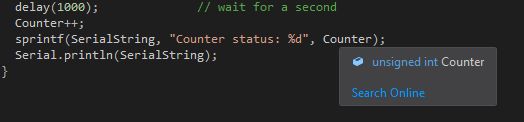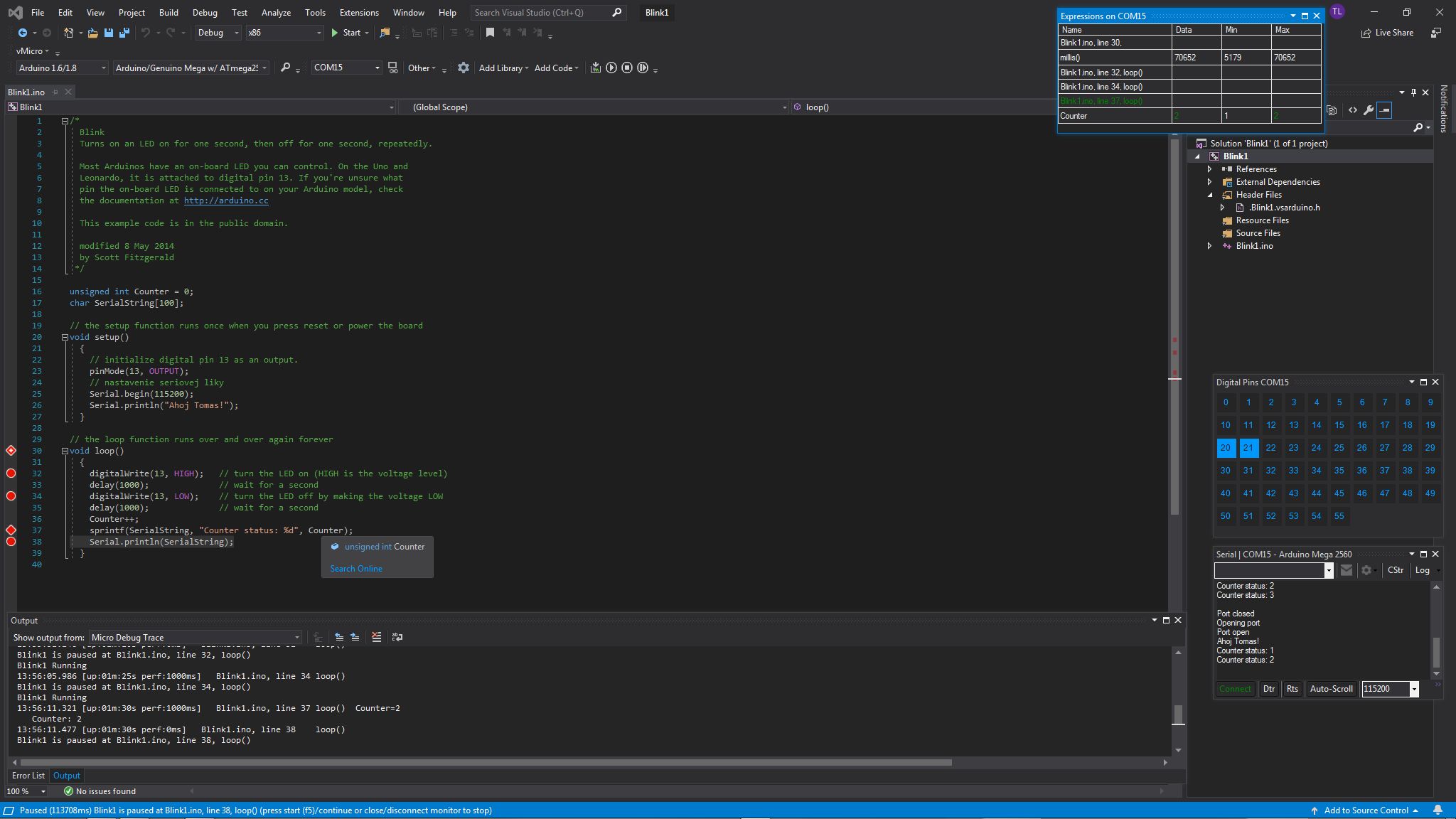Post by Tomas Lancz on May 27th, 2019 at 8:50am
Hello,
I have installed the Visual studio 2019 and Visual Micro. Can you please help me with setting of the watch window? I don't know where to find it and how to add some variable...
Also can't see the status of the variable when I move the mouse over it in the source code
Thank you, T.
 variable_label.jpg ( 9 KB | 6
Downloads )
variable_label.jpg ( 9 KB | 6
Downloads )
I have installed the Visual studio 2019 and Visual Micro. Can you please help me with setting of the watch window? I don't know where to find it and how to add some variable...
Also can't see the status of the variable when I move the mouse over it in the source code
Thank you, T.
 variable_label.jpg ( 9 KB | 6
Downloads )
variable_label.jpg ( 9 KB | 6
Downloads )