January 2016 - Try the GDB Zero debugger. More info
Arduino Zero - Usb Connections Programming, Upload and Debug
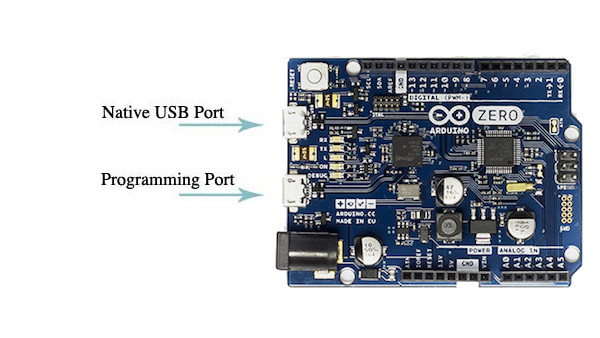
Programming Port
The Debug/Programming port is the most reliable upload port on the Arduino Zero. The programming port uses the standard Serial class in the Arduino code.
The Native USB port is an alternative that also provides "Leonardo" style usb connection to the pc.
Native USB Port
When connectng to the Native USB the serial port might not show in the ports list. Looking in windows device manager we will probably see an "Unknown" Usb device instead of the Arduino Zero. In this case install either dpinst-amd64.exe or dpinst-x86.exe located under the "Arduino Ide\drivers" folder. dpinst-amd64.exe is required for 64 bit versions of windows and dpinst-x86.exe for 32 bit versions of windows. After running one of these two exe programs a new Arduino Zero serial port should immediately appear in Atmel or Visual Studio.
After installing the device driver if the Arduino Zero is not recognized for upload then connect to the "Programming/Debug" port and "Burn a Bootloder" by clicking "Tools>Visual Micro>Burn Bootloader"

Info: When uploading using the Native USB port the process works the same way as a Leonardo. For example COM9 might be the Native USB port that is selected for upload. When the upload begins Visual Micro will send a special command to COM9 causing the Zero to reboot onto a different windows COM port. Visual Micro will automatically wait for the new port to be available and then upload to the new port. The new port will be displayed in the output window during upload. After upload the Zero will reboot and revert back to the original COM port number.
Caution! The Arduino Zero pins work at 3.3 volts. Connecting higher voltages will damage the hardware.