vMicro enables a number of Toolbars, to integrate the options into your familiar IDE space.
These options are stored globally for all vMicro instances.

By
Default vMicro will show all toolbars automatically, when a compatible solution is loaded.
Configuring Automatic Toolbars
To select which toolbars will automatically be shown, simply navigate to the "vMicro > Toolbar Auto Visibility" Menu and select which options you wish to enable / disable.
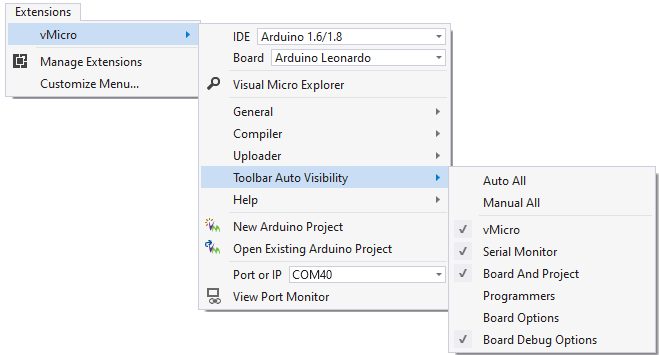
Showing / Hiding Toolbars
If you wish to show or hide a single toolbar item, simply right click on an empty section of the toolbar and uncheck the toolbars you wish to hide.
If this does not seem to work, ensure the corresponding Automatic Toolbar option is unchecked from the menu shown above.