The Raspberry Pi Pico Board can now be debugged using an External Hardware debugger, directly in Visual Studio, with vMicro!
You can also create your own Debug Probe from another Raspberry Pi Pico board, as shown on this page.
External Debug Interface: SWD
Learn how to install board packages in Visual Micro click here.
To see a list of all debuggers currently supported within vMicro please click here.
External Debugger Connections
To connect your SWD debugger to the Raspberry Pi Pico board you will need to connect the below pins:
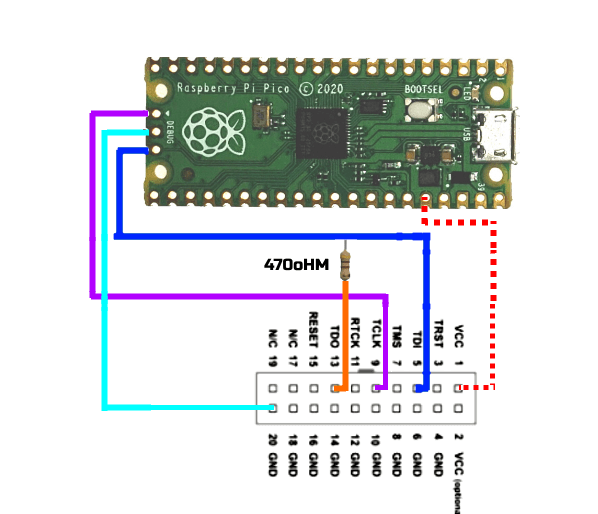
Then you will also need to connect your Debugger to the PC on one USB port, and the Raspberry Pi Pico on another USB Port
Software Setup
Ensure you have Visual Studio and the vMicro Extension Installed
Open your Sketch and select the Debug > Hardware, and the relevant Debugger you have available
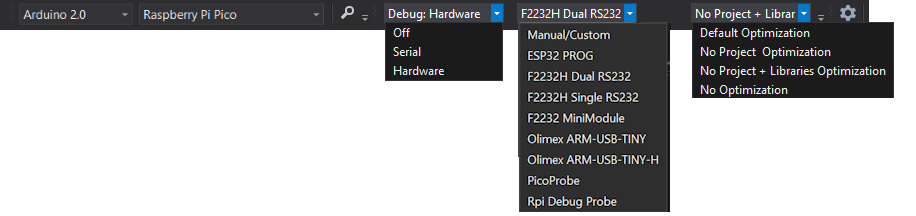
You may need to install an additional USB Driver on Interface 0 of your debugger (Interface 2 for PicoProbe) to allow it to function with this software - check in the debugger list here
Remember - If you have installed a new driver, you may have to do it again if you connect the debugger to a different USB port next time.....
Start Debugger
- Ensure you have the Debug Configuration selected from the Configuration Manager Window
- If you know where you want the first breakpoint in your code, add it now
- To start the debugging process, you can either:
- "Debug > Attach to Process" button if your code has already been uploaded to the Raspberry Pi Pico board
- "Debug > Start Debugging" if your code has not been uploaded
When using the PicoProbe, you will need to disconnect the debugger, and reset the PiPico target whilst holding the boot button to perform uploads.
Then Debug > Attach to Process can be used once the PicoProbe is reconnected to your machine.
Congratulations - you should have the debugger running, and further windows can be opened from the "Debug > Windows" menu once you have started debugging
See our GDB Debugging in Brief guide, or our detailed GDB Debugging Tutorial for Arduino to learn more about using the debugging interface.
There is also a video guide on this below: