About Projects and Solutions in VS/AS
This section explains the concept of projects and solutions in Visual
Studio and Atmel Studio.
The term "Project"
A project is a collection of source files (.ino, .cpp,
.c and/or .h files) that are compiled into a program that you can upload to
your board. The project also contains
project properties
like the board type or the port name/number for your upload.
The term "Solution"
A solution consists of one or more projects.
You can use solutions to aggregate multiple projects that logically belong
together. In the picture below, you see a sample solution for a system
consisting of two connected boards: One for a client and one for a server,
each with its own project.
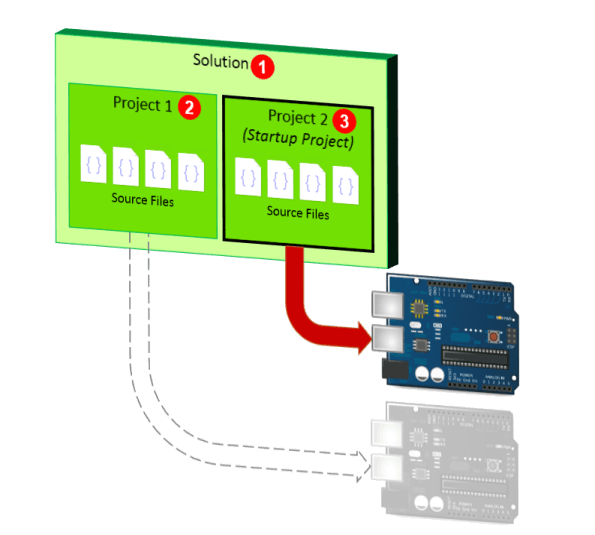
The following image shows our sample solution.
1
is the solution, 2 and 3 are the projects
with their (single) source files server.ino and
client.ino.
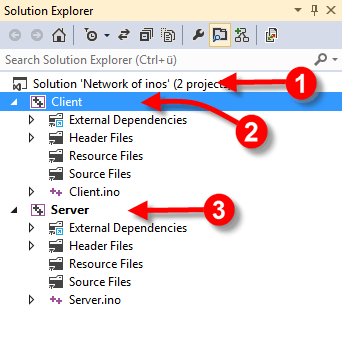
(To open the Solution Explorer window above, press
[Ctrl+Alt+L])
The projects in a solution are completely independent. The main
difference from having them in separate solutions is, that you can open them
at once in Visual Studio/Atmel Studio.
E.g. you can have different board types and ports for the client and the
server project. In this example, you may want to connect the server and the
client board to separate USB ports simultaneously.
The Startup Project
From all projects within a solution, exactly one project is the
startup project. This is the project whose executable code will be
uploaded to the board if you activate the
Build & Upload
command. If you have debugging
enabled, this will also be the Arduino board and project that you are debugging.
Building with multiple projects: VM does noit work this way anymore
You can change the startup project by right clicking on the project in
Solution Explorer (indicated by the 2 and 3 above)
and choosing "Set as Startup Project".
The startup project is shown in bold in the Solution
Explorer.
Building and uploading
With multiple projects, you have the following choices for building and/or
uploading:
| vMicro > Build & Upload or
 on the Micro Project toolbar. on the Micro Project toolbar. |
Builds the current project and uploads the startup project's executable
code to the Arduino board.
The current project is the one that contains the highlighted
|
| [F7] or Build > Build Solution |
Builds all projects but does not upload anything
|
| vMicro > Build & Upload or
 on the Micro Project toolbar. on the Micro Project toolbar. |
Builds one of the projects.
If the cursor is in a source file, builds the project this source file
belongs to.
If the cursor is in Solution Explorer, builds the project the
highlighted line belongs to.
Therefore, this command will not necessarily always build the startup
project. |
Viewing Into Core and Library code
The following function is only available with
Visual Studio, not with Atmel Studio.
In the Arduino world, libraries and core code exists as source code and,
therefore, can be viewed in the editor. As a default, Visual Micro does
not show library and core files in the project tree. To make them visible,
highlight the project in Solution Explorer and choose vMicro > Toggle
Hidden Files from the menu.
There will be two more nodes in the project tree: "_cores" showing all core
files and "_libraries" containing core and library source files, respectively.
Project > Show All Sketch
Files acts as toggle, so choosing it again will hide core and library
files again.
What are libraries?
Read here about libraries.
What is "core"?
"Core" code is the code that Arduino already brings along. Commonly used
functions like "digitalWrite" or the "Serial" functions are all in the core
code.
Although it is possible, you should never change
core source code.
Reason: Whenever a new version of Arduino and the Arduino IDE will be
available, you would have to transfer your changes to the new core
version. This might even be impossible: If the Arduino team decides to
change the structure of the core code, then your additions and changes
won't fit to the new structure and you would have to redo your changes
with the new core all over again.
To a limited extent, this is also true for libraries. If you ever plan
to switch to a newer version of a library, you should not change the
library code, because then you create an own version of your library (a
so called "code split") and you exclude yourself from the use of newer
version of your library.